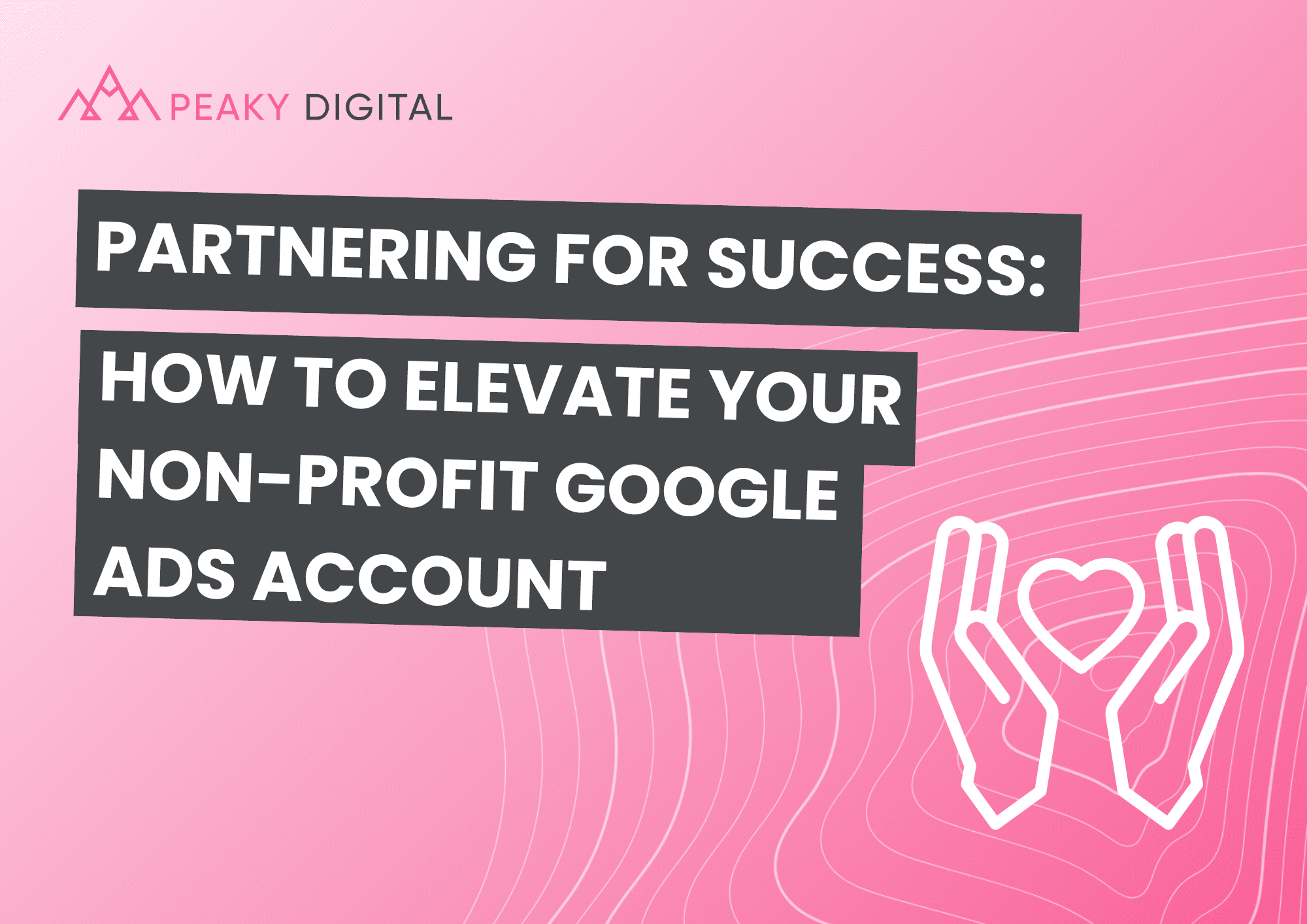
Partnering for Success: How to Elevate Your Non-Profit Google Ads Account
Apr 10, 2025
Managing a Google Ad Grant seems simple in theory but with Google’s strict Ads Grant policies,…
by Natalie Temple
Dec 20, 2019

Data collection through tools like Google Tag Manager and Google Analytics is essential for growing your business’s online reach. Regardless of whether you’re a small independent business or a large commerce site, it’s essential you understand how your potential customers interact with your website. Read our handy guide to get you started with Google Tag Manager.
You may have already started to use Google Analytics to collect and analyse data, which is a great start. Google Tag Manager is a way of enhancing the data you collect. To explain it in simple terms, google tags are bits of code that embed in your website and extract certain information. Each tag can track something different, and it can be as simple as seeing how many people visit your shop front page, how many clicks on your contact number you get or how many people submit your booking inquiry form.
#1 Firstly you will need to set up an account https://www.google.com/analytics/tag-manager. Click on the ‘Sign Up For Free’ button and input the relevant information for your business and website. Make sure your google tag manager account is linking to your google analytics account by inputting your Web Property ID which can be found in your google analytics account.
#2 Onto step two, where you will be given codes and instructions which will need embedding high in the <head> of your page, and the other after the opening <body> tag. If you are using WordPress, the easiest way to do this is with the Header, Footer and Post Injections plugin.
#3 So now you’re set up, the first thing you will want to do is create your first tag. You can set up an unlimited amount of tags in GTM, just be sure to name them clearly so you know which each one is. Google recommends the following sequence when naming your tags, tag type – name of app – detail.
#4 Once on the main google tag manager dashboard, you’ll be able to see the option for ‘add a new tag’. Title your tag and then click in the tag configuration box to start. When you have completed the tags section you will need to select a trigger for this tag. A trigger fires the tag to say its been used when the actions of the trigger are matched with a visitors engagement. For example, if your tag was in place to monitor form submissions, when someone completed this action, a trigger would fire to say that the tag had been used.
#1 Ease Of Use – It doesn’t require any coding knowledge.
#2 Built-In Tags – It comes set up with a large number of important tags already built-in.
#3 All In One Place – Tag Manager makes it easy to monitor and manage all your tags.
#4 Testing Tools – The preview and debug mode simplifies troubleshooting and correcting errors.
#5 It’s Free – Just like Google Analytics and Google Search Console, Google Tag Manager is free (although there is a premium version).
Do you want to find out more about Google Tag Manager and the other tools available to help you collect data from your website? Do you need support in setting tags up on your website or additional resources to fuel your SEO efforts? Get in touch today to discuss how our friendly and expert team can help!
Brand awareness, business growth or a bigger and better ROI, our team of digital specialists are here to help you get the most from your brand. Let's start a new partnership today.
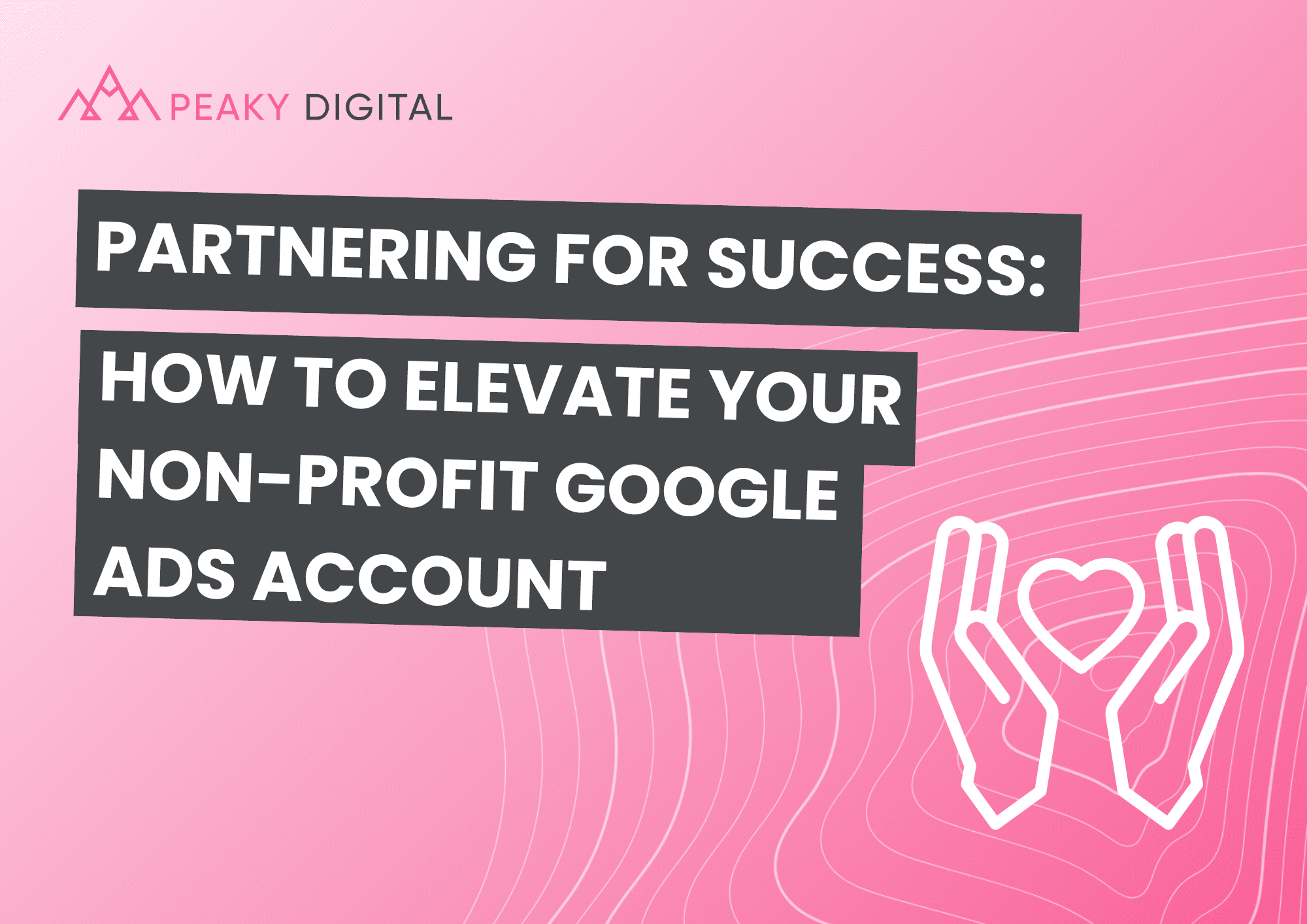
Apr 10, 2025
Managing a Google Ad Grant seems simple in theory but with Google’s strict Ads Grant policies,…
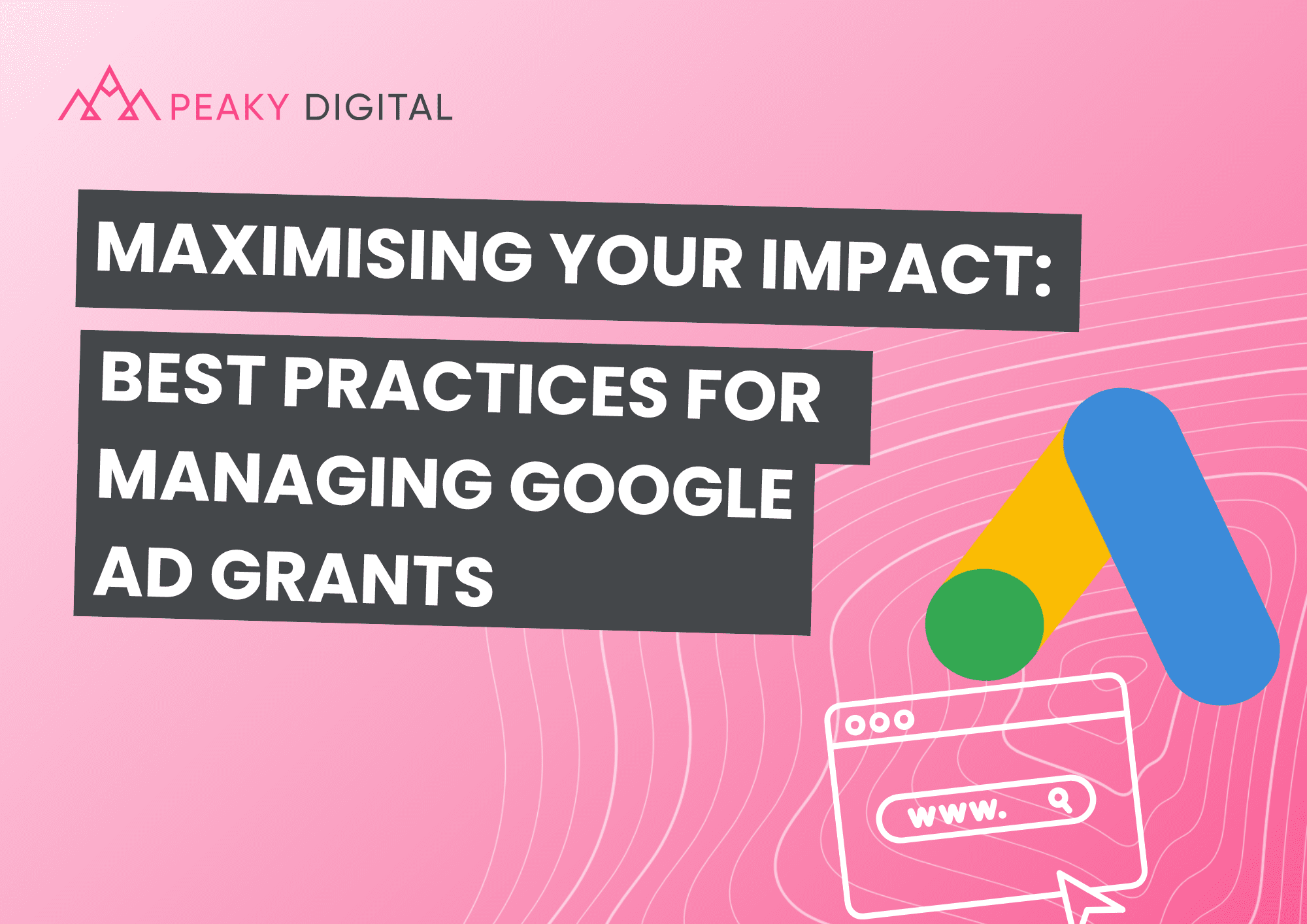
Apr 7, 2025
You’ve got the Google Ad grant for your organisation—but what’s next? Having free ad spend…
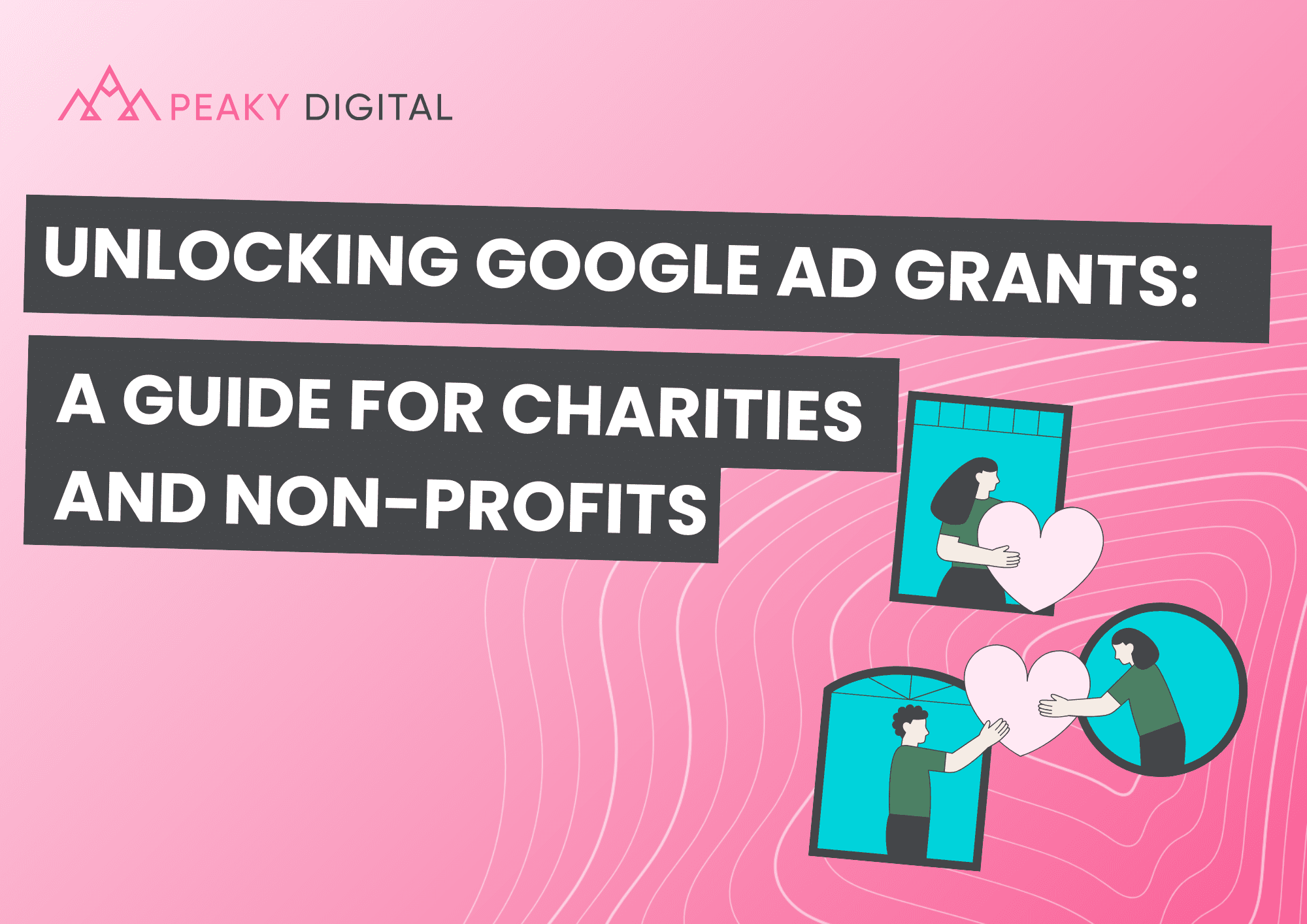
Apr 2, 2025
Imagine having up to $10,000 of free advertising every single month to shout about your cause. …